Debugging netework issue
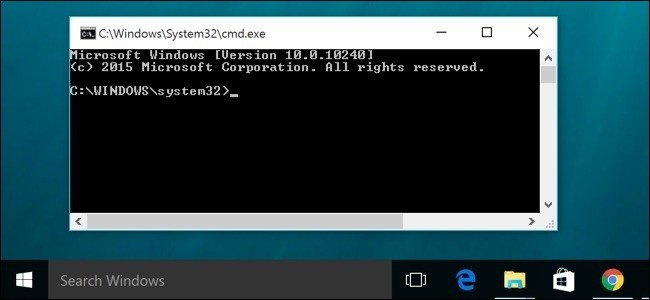
Sometime random things fails with error related to network and its very hard check weather its related to network and network it’s huge.
Once you leave to device you have path from very huge web to scout.
There are few tests to narrow down issue>
First you can try to reach any publicly available website i.e.
google.com
If at all you are not inside firewall few thing might not work.
But it is hard to track problems occurring during off hour you can’t check at moment what you can do?.
You can try few commands.
Head over cmd
presswindows + Rand typecmd.exeor presswindowsand type cmd hitenter
Ipconfig
Ipconfig is a Console Command which can be issued to the Command Line
Interpreter (or command prompt) to display the network settings
currently assigned to any or all network adapters in the machine. This
command can be utilised to verify
netstat
Displays active TCP connections, ports on which the computer is
listening, Ethernet statistics,
the routing table, IPv4
statistics (for the IP, ICMP, TCP, and UDP protocols), and IPv6
statistics (for the IPv6, ICMPv6, TCP over IPv6, and UDP over IPv6
protocols). Used without parameters, netstat displays active TCP
connections.
tracert
The tracert command is used to visually see a network packet being sent
and received and the number of hops required for that packet to get to
its destination.
Users with Microsoft Windows 2000 and Windows XP who need additional information network latency and network loss should also consider using the path ping command.
If at all there is problem inside any hop (slowness can be identified).
[ping] Helps in determining TCP/IP Networks IP address as well as determine issues with the network and assists in resolving them.
pathping
Provides information about network latency and network loss at
intermediate hops between a source and destination. Path ping sends
multiple Echo Request messages to each router between a source and
destination over a period and then computes results based on the packets
returned from each router.
telnet
Telnet is software that allows users to remotely access another computer
such as a server, network device, or other computer. With telnet users
can connect to a device or computer, manage a network device, setup a
device, transfer files, etc.
Telnet required to enable at source as well as server (very useful to finding out if any specific port is open or not)
ftp
FTP is short for File Transfer Protocol; this page contains additional
information about the FTP command and help using that command in Unix
and MS-DOS (Windows).
route
The function and syntax of the Windows ROUTE command is similar to the
UNIX or Linux route command. Use the command to manually configure the
routes in the routing table.
arp
Displays, adds, and removes arp information from network devices.
nslookup
Displays information that you can use to diagnose Domain Name System
(DNS) infrastructure. Before using this tool, you should be familiar
with how DNS works. The Nslookup command-line tool is available only if
you have installed the TCP/IP protocol.
nbtstat
MS-DOS utility that displays protocol statistics and current TCP/IP
connections using NBT.
netsh
One common way of using netsh is to reset the TCP/IP in Windows 2k/XP
Type this in Run or DOS Window – "netsh int ip reset"
In Windows XP you can run a graphical diagnostics by typing "netsh diag gui" into the run dialogue box. (This may take a little time to startup)
getmac
DOS command used to show both local and remote MAC addresses. When run with no parameters (ie. getmac) it displays MAC addresses for the local system. When run with the /s parameter (eg. getmac /s \\foo) it displays MAC addresses for the remote computer. When the /v parameter is used, it also displays the associated connection name and network adapter name.
Find All Active/Used IP Addresses on Your Network
There is a really neat way that you can quite easily find all
active/used IP Addresses on your network.
Open the Command Prompt and type in the following:
FOR /L %i IN (1,1,254) DO ping -n 1 192.168.10.%i | FIND /i "Reply">>c:\ipaddresses.txt
Change 192.168.10 to match you own network.
------------------------------
Below is script we scheduled during our recent netework troubleshhoting the script was running during production cycle with ip addresses that need to be tested along with (8.8.8.8 & 1.1.1.1)
list is list of ip addresses will be pinged continously
log is location probably inside current relative path.
you can chage duration betwwen ping curently 2 seconds.
I have used this script.
Thanks to origional creater.
+==.BAT File==
1
2
3
4
5
6
7
8
9
10
11
12
13
14
15
16
17
18
19
20
21
22
23
24
25
26
27
28
29
30
31
32
33
34
35
36
37
38
39
40
41
42
43
44
45
46
47
48
49
\@echo off
SETLOCAL enabledelayedexpansion
set list= 1.1.1.1,8.8.8.8
REM location for script log file
set log=\"logfile.txt\"
:Start
for %%a in (%list%) do (
REM This waits upto 2 seconds for a PING response, adjust as wanted
ping -a -n 1 -w 2000 %%a \> pingres.txt
set OK=!errorlevel!
for /f \"tokens=2 delims= \" %%N in (\'find /i \"Pinging\" \^\<
pingres.txt\') do set name=%%N
if NOT \[!ok!\]==\[0\] (
set /p p=%date% %time% FAIL to %%a \... \<nul
type pingres.txt \| find /v \":\" \| find \".\"
(set /p p=%date% %time% FAIL to %%a \... \<nul
type pingres.txt \| find /v \":\" \| find \".\" )\>\>%log%
) ELSE (
for /f \"tokens=7 delims=\^\<= \" %%T in (\'find \"Reply\" \^\<
pingres.txt\') do set pingtime=%%T
echo %date% %time% OK to %%a \[!pingtime!\] - !name!
echo %date% %time% OK to %%a \[!pingtime!\] - !name! \>\>%log%
)
)
PING 127.0.0.01 -n 1 -w 5000 \> NUL
Goto Start